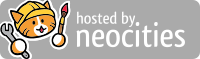i just want to get started on something new, that will accumulate slowly every day.
i want this journal to be a means of persisting with that.
let's start with this one, soon.

as requested by the neocities cat - presenting; the list nexus
note; when directing to media (or links) using "a href" and "img src", use "=" immediately after the tag, and embed the desired media in quotation marks. "width", "font-size", and most "style" attributes also use the "=".
note; there are a lot of tags that work in place of "p" to format text. such as, "b" for bold text, and "i" for italics". a full list can be found here. "address" and "cite" basically just use italics, and are super redundant.
note; when using style tags to change color, font, size, etc, it has to be formatted after the "=", in quotation marks. for example, as "color:red;". it also appears like one text element can't have multiple styles..? look into it later.
note; there are only 8 widely supported fonts available by default in HTML, which can be found here. Georgia seems your style... also, a list of the legal HTML colors are found here, but any HEX code can be used. transparency can also be altered if you use an RGB or HSLA color code, after a comma.
note; insert developer commentary with this command; (). It's a little out of the way.
note; when using the "target" tag on a hyperlink, the default is "_self", which replaces the current tab. That isn't satisfactory, so I would prefer to use "_blank", which opens the link in a new tab. There is also "_parent" and "_top", but I don't really know what they do...
note; you can alter the background by using a "body" command within a "style" command in the "head". i left some disabled code that turns the entire website into onpu... generally, this is hideous, but you can also use "background-repeat: no-repeat;" if you just wanted one image in the background. or, "background-size:cover;" to encompass the entire element.
note; you can change the style of a list's bullet points by using using the list-style-type:disc;", or circle, square, or none in the specified part.
note; you can define "div" containers in the "html" tag of the page, by using "div.example" under a "style" tag, and following with the graphical specifications that you desire. when you use them in the main body of the code, you recall it with "div class="example"". There are also special "display" elements, like "flex", or "grid" which display boxes of "div" containers within one bigger "div" container.
let's try it, while leaving a tooltip on the text when you hover over it with your mouse;
the absolute truth will henceforth be spoken in red.
there we go... that's a great use of the "em" tag, hehe...
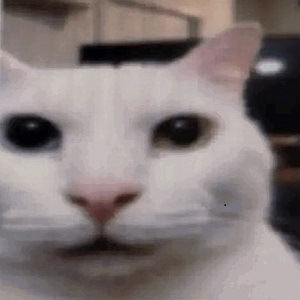
You're not gonna believe that this was a pain in the ass to do. I haven't a clue how to get JS working and I just did what the book told me and defined a function that used "var" to change an image depending on a "sw" thing... I don't know what any of it does. But you click the button, and it switches the image's source. And it's thanks to the getElementById JS command. At least it's here.
Let's experiment with making a table! Because it's me, I'll compare estradiol esters...
| Estradiol ester | Expected dosage | Frequency of dosage |
|---|---|---|
| Valerate | 4 mg | 5 days |
| Cypionate | 6 mg | 7 days |
| Enanthate | 5 mg | 7 days |
| Undecylate | 20 mg | 28 days |
To get this look, I had to define the "style" of "table" elements in the "head", specifying that I wanted 2 pixel thick maroon borders, some padding, and for the borders to collapse into one line. This is easier to do than with regular text because table cells are defined by a separate "td" tag, with "th" for bold, as well as "tr", the table rows. You can even alternate the colors of the cells using a little CSS trick, and, in the same "style" tag, make the borders rounded to your liking with the "border-radius" property, or styled with dots, dashes, inset, outset, and more.
Furthermore, within the "table" tag, you can specify the style of the cells, including their width, height, and the alignment of the text. Even weird things, like using "colspan" or "rowspan" to stretch a cell out beyond one column... A graph "caption" is a good idea, too. When I tried adding a border to it, it overlapped with the graph's cells, and wasn't affected by "border-collapse". To remedy this, I used the "border-top", "border-left", and "border-right" style tags to make it look nice and pretty. Finished it off by adding the same "hover" style tag that's used on links.
If you're making the equivalent of an excel sheet, you may find use in the "colgroup" tag. Within this tag, specified columns, under "col", determine the cell groups that get affected by "style" properties, such as "width", "visibility", "background", and "border". You accomplish this by specifying "span", the number of columns that are affected by "style" choices.
So, first, inline CSS is just the "style" attribute that we've been using the whole time, located within the HTML elements
Then, internal CSS elements use "style" elements within the "head" section, applying to all elements of that type on the page.
And external CSS uses the "link" element to direct your code from a .css file to many HTML pages.
Using internal CSS embedded within the head, and before the body, I made every default paragraph display with the Georgia font. You accomplish this the same as any other style, just using squiggly brackets ({}) instead of quotation marks.
This comes with some unique commands, such as "padding", which is space that can be applied between text and their borders. The "margin" command works similarly, just for borders. If you find a way to make borders look good, maybe you'll find the right time to use it...
Using the "link" command in the head, you can use external CSS, functionally replacing having to write your "style" yourself. First, you have to use the command "rel="stylesheet"" before using "href" to link to the URL. I'm currently using this to insert the "favicon" image on this site's browser tab.
One example of something you can do with CSS is make a horizontal list, using the "float" command when specifying the style of lists in the "head" of the code. Setting the "float" parameter to "left" and using "display" to create a graphic will result in a navigation menu. Look into it sometime!
I haven't contributed to this website in 5 days, which is one of the main things I wanted to avoid, but I've been racked with anxiety and uncertainty... it isn't necessarily a bad thing, but it's primarily due to everything feeling so transitory at this period of my life. Living inbetween identities, not having any money, and still trying to persist at school has made me feel paralyzed during those days I can spend recovering indoors. I will get a lot more of those, given I'll be staying at home until Thursday...
I won't be visiting my folks every weekday either, since my grandmother is getting surgery to treat her breast cancer. This may be a cruel time to bring it up, but one of my hopes throughout my transition has been that I wouldn't have to come out to her. That she would inevitably die before she had to come face-to-face with the off-putting reality of what I had become. How would that appear to an old woman such as herself? Would she have sympathy, as I appear before her in ill-fitting clothes, having to tell her that I want her to call me "Noemi" now? Would it frighten her if I showed up one day looking unrecognizable after a surgery?
She's kind, but I would hate to ask that of her, knowing full well it would go over horrifically, and never have a chance of being successful. Whenever she would call for my name, the wound would reopen continously, as she recounts a list of every boy she cared for throughout her long life, one by one. Juan, Fredo, Weezer, Tubby, "como se llame..?"... All of those people share nothing in common, beside fitting the same archetype, a prince to dote over, a box to fill, a representation of the alienation I face when my identity doesn't align with the expectations of others.
Even if not much changes following my coming out, there's still a part of me that can't shake the feeling that it would be an immeasurable burden on her. That she couldn't understand, not even for a second. Why me? Why would a boy as charming as I, who brought home the most conventionally attractive, blonde, homecoming-queen-winning, perfect girl, choose to be a transsexual? Why would I throw her away for this when I had her for almost five years? How could I not be satisfied continuing as I was? What the hell could make me want anything different?
There are times where I think I would be better off missing, and eventually, forgotten. It usually comes up when I can sense that my presence in a room fills everyone else with extreme discomfort. It makes me want to apologize for my intrusion, and retreat to a place where they won't have to be confronted with the disgust they feel when they look at me. Of course, this feeling isn't helped by low self-worth, but it's impossible to dismiss it entirely when it simply is popular consensus that transsexuals should be ostracized from society, if not genocided as a whole. It makes me feel like I'm the one in the wrong, and, given the sheer number of people in active opposition to my lifestyle, it feels like that assessment isn't too far from incorrect.
It's really hard to feel liberated, or at peace with my "truest self" with that in the back of my mind... a desire to do my part, and fulfill the expectations set for me by society. By my loved ones. My attachment to the life I've lived for the past twenty-two years. As I chip away at that, I've found myself disgusted at the selfishness that lies beneath that surface. Each day, my disillusionment grows, and the thought of compromising my life away to satisfy these people sickens me to my core. I've begun to passive-aggressively pick fights with my father over his misogyny. I get angry when nobody understands me in the language that I speak. And I've grown more isolated from my family each passing day.
I keep thinking back to the moments where I've felt free from my past, and an entirely different person is born. Putting on makeup and "not-women's" women's clothing alone in my room can only be satisfying for so long. I want to escape, to see another side of myself, that doesn't even think about the burden of these feelings. I want to be free. I want to live in San Francisco and forget about "me" forever. I want to experience new things with the one who is closest to me, without a care about how I look, or if I stand out. I just want to escape from the shame. I want to find out who "Noemi" really is, and to move on forever...
Is it wrong to want my grandmother to die?
 Noemi Alejandra P.
Noemi Alejandra P.